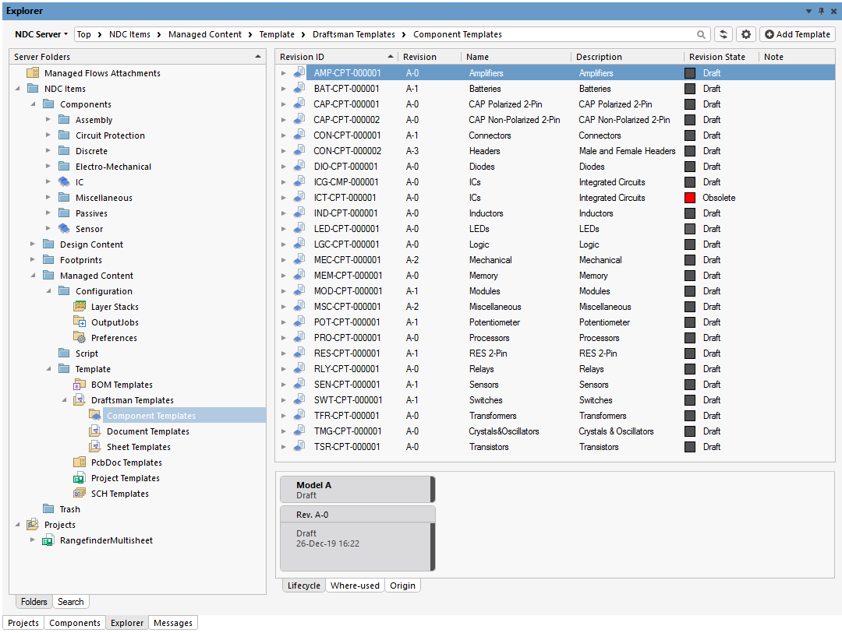- Overview
- Library Service Options
- Library Clean Up
- Library Sustainment
- Librarian On-Demand
- Quote Request
- Why Conformity Matters
- Ugly Components
- Symbol Style Guide
- 3D Model Included
- Library Intro/Philosophies ⇩
- SVN (or GIT) Library
- DFM Library Example
- Library Resource Videos (18)
- Avoiding Gotchas
- Altium Vault Services
- Altium 365 and its Evolution
- Configuration Setup ⇩
- Life After Concord Pro
- Vault Management Videos (16)
- Overview
- Point of Entry
- L9 Videos (4)
- L9 vs. Vault
- Evaluation

Altium 365 Setup Elements
Before Library migration
The directory structure, the Item ID, the life cycle scheme, the revision scheme, and the component template for each component type must be established before library migration or new component creation. Failure to establish this information results in a substantial amount of work to correct it and, in many cases, the inability to change it. This gets more difficult once components are placed in projects.
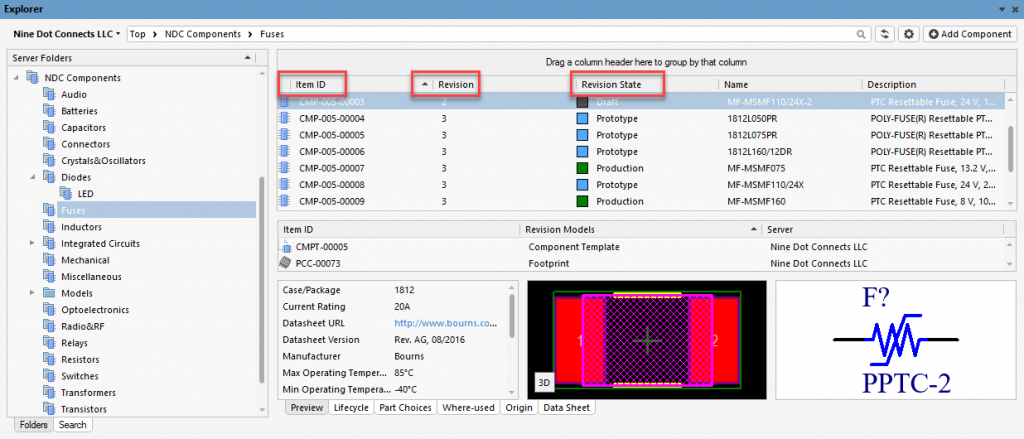
(Note that in Altium 365, the life cycle management and component template are only available in the pro version)
Item IDs
As with any database, every data record must have a unique ID. This is known as an Item ID in Altium 365.
The Item ID for a file is established when created, cloned, or migrated into the Altium 365 environment. For components, the Item ID can be dictated by the component template.
Once a Design Item ID is assigned to a file, it cannot be changed.
Concord Pro/Altium 365 offers several predefined formats for the Item ID and user-defined formats. They can be broad, such as CMP-{00000}, which would be used for any component file, or specific such as CMP-RES-{0000}, which would only be used for component files related to resistors.
Our Recommendation: Based on our experience, keep the Item IDs as broad as possible. There may be a desire to have Item IDs such as CAP-{00000} or RES-{000}; however, once an ID has been assigned to a component (or any file, for that matter), it cannot be changed. A component created in the wrong directory, merging component folders, or splitting component folders will likely result in a directory of components with different Item IDs. This has no impact on the functionality, but it does look messy.
Item IDs do not provide much benefit for search purposes. The search engines in Concord Pro and Altium 365 will look at all information associated with a component during the search.
Many Nine Dot Connects customers purposely hide the Item IDs since they consider these IDs internal to Concord Pro/Altium 365. Most rely on the name and/or description parameters for sorting and searching.
Specific recommendations:
Components: CMP-{00000}
Symbols: SYM-{00000}
Footprints: FPT-{00000}
The {00000} means 5 placeholders. Concord Pro / Altium 365 will auto-increment the number when introducing a new file.
Note that Altium's example directory found in Altium 365 uses the prefix "PCC" for their footprints.
Life Cycle Management and Revision
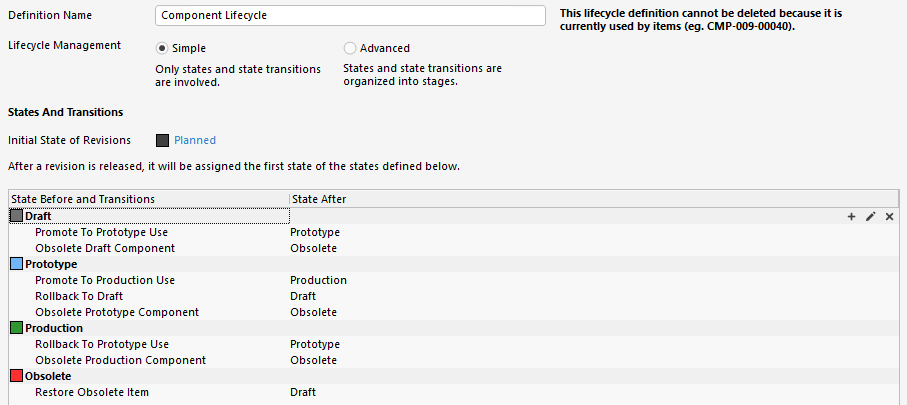
The key selling points for Altium 365 Pro are life cycle management and revision control. These may be confused with each other since they are closely related. Like the Item ID, they cannot be changed for a file once it is created.
Life Cycle Management provides the status of a file (Draft, Production, Obsolete, etc.) Example schemes for life cycle management are provided, allowing the administrator to clone and/or create lifecycle scheme(s) for their company. The life cycle flow used for library components may differ from those used for templates or project files.
In a revision-controlled system like Altium 365, a file is never "edited," per se. When a file is opened in an editor for edit, it is a copy of the last revision. Upon saving the changes, a new file is created and is provided a new revision number based on the revision scheme of the prior file.
The new revision does not inherit the life cycle of the prior revision. For example, if the life cycle of revision 3 of a file was "in production," the 4th revision does not inherit this status. Revision 4 will start with the first stage of the life cycle (usually "New from Design" or "Draft," depending on how the life cycle scheme was defined.)
Component Templates
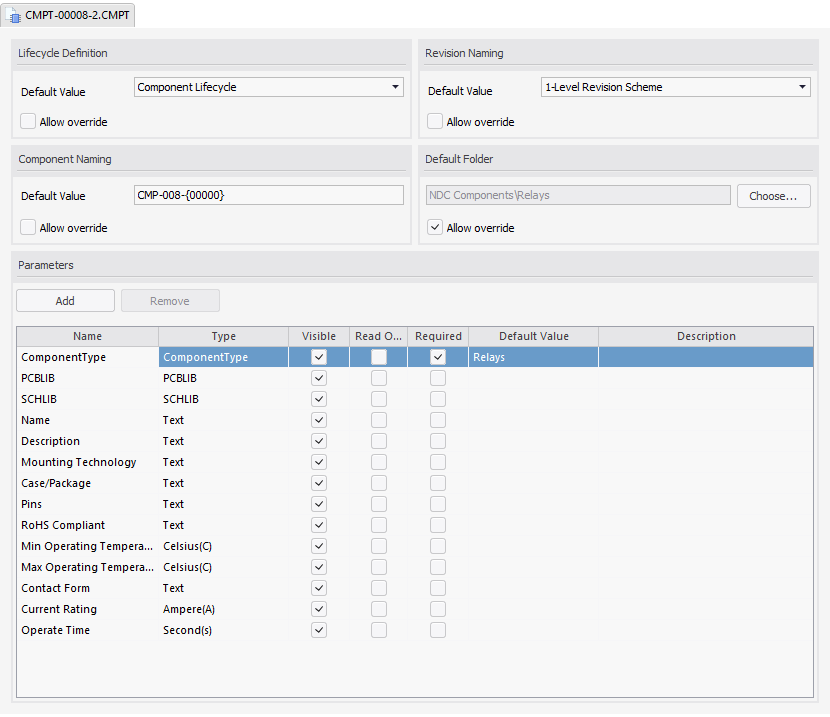
Component Templates are used to assist in new component creation. It ensures that parametric information is uniform for a particular component type. The template can dictate the life cycle and revision schemes. The template may also provide a default symbol and footprint, which can be changed when a new component is created.
While the classic libraries in Altium Designer treat all parametric values as strings,
component templates provide several formats such as text, ohms, temperature, Farads, etc.